Fabric.js实作: 自订图片裁切
2018-11-28 12:27:14
2663 次阅读
1 个评论

在经过了两天的裁切介绍,今天要来介绍另外一种方式来做图片的裁切!
透过实作图片裁切功能,来了解 image.crop 这个属性的使用。
来实现能够让使用者自订想要裁切的范围。
一起来看看该怎麼做吧
新增图片
这边先新增一张图片后,将 canvas 的大小动态变成图片的原始大小。
并且新增一个和图片一样大的半透明遮罩让使用者选取。
可使用 naturalWidth 、 naturalHeight 来取得读取图片的原始大小。
img = new fabric.Image(imgEl, {
top: 0,
left: 0,
selectable: false
})
canvas.setWidth(imgEl.naturalWidth)
canvas.setHeight(imgEl.naturalHeight)
userClipPath = new fabric.Rect({
width: imgEl.naturalWidth, // 图片原始大小
height: imgEl.naturalHeight,
fill: 'rgb(178, 178, 178, 0.4)',
})
canvas.add(img)
canvas.add(userClipPath)得到和图片一样大的 canvas 图片
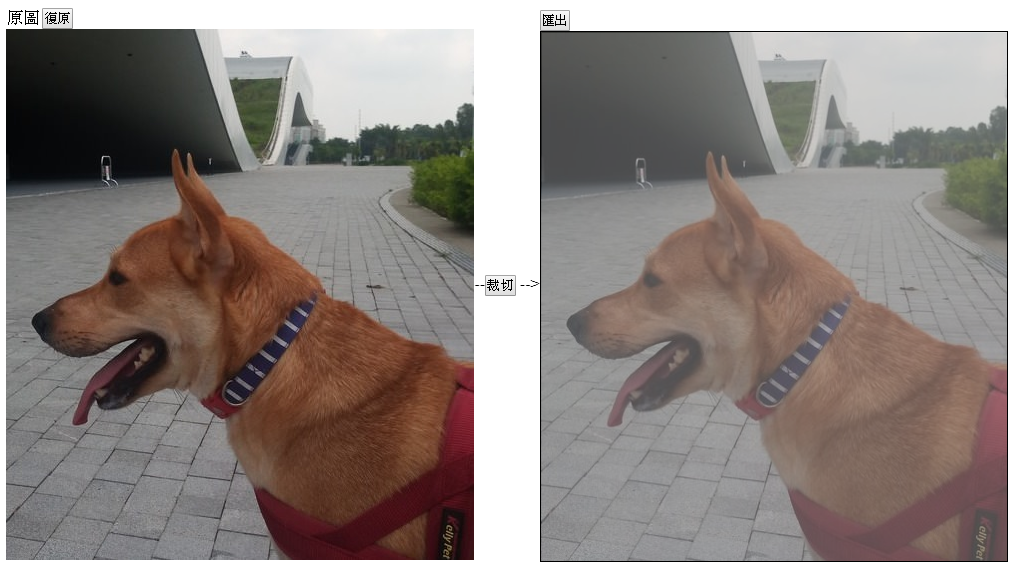
crop 属性
crop 属性為 fabric.Image 专属的属性,可以透过设定 cropX、sropY 来设定裁切的起始位置,并且使用 width、height 决定大小。
让我们看看下面的图解。
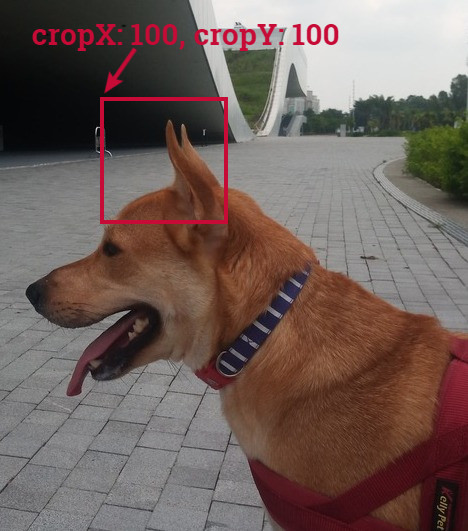
程式就会是这样写的。
img.set({
cropX: 100,
cropY: 100,
width: 100,
height: 100
})出来的结果会是这样

实际使用 crop 属性
这边我想要让使用者自己订出想要裁切的范围,所以我们可以让使用者调整半透明矩形,调整完当使用者点选 "裁切" 按钮后。
再去抓取目前半透明矩形的位置和形状,并且更改图片的 cropX、cropY、width、height 属性,并且动态改变 canvas 的大小。
因為使用者可能不只裁切一次,所以我们需要纪录目前裁切位置在哪边来做累加,所以使用 nowClip 物件纪录目前的裁切起始位置。
let nowClip = {
x: 0,
y: 0
}
function clipImage () {
console.log('clip!')
const newImgCrop = userClipPath.getBoundingRect()
console.log(newImgCrop)
canvas.setWidth(newImgCrop.width)
canvas.setHeight(newImgCrop.height)
img.set({
cropX: newImgCrop.left + nowClip.x,
cropY: newImgCrop.top + nowClip.y,
width: newImgCrop.width,
height: newImgCrop.height
})
// 校正位置
nowClip.x += newImgCrop.left
nowClip.y += newImgCrop.top
userClipPath.set({
left: 0,
top: 0
})
userClipPath.setCoords()
canvas.renderAll()
}
加入其他功能
最后再加入一些常用的功能,和修改一些细节
匯出图片
须注意匯出时因為还有矩形遮罩,我这边不让矩形遮罩一起被匯出成图档的方法是将透明度先调成 0,匯出后在加入回来。
function output () {
// 用来让使用者看的遮罩不想入镜
userClipPath.opacity = 0
const dataURL = canvas.toDataURL({
format: `image/jpeg`,
top: 0,
left: 0,
width: canvas.width,
height: canvas.height,
multiplier: 1
})
const a = document.createElement('a')
a.href = dataURL
a.download = `output.jpeg`
document.body.appendChild(a)
a.click()
document.body.removeChild(a)
userClipPath.opacity = 1
canvas.renderAll()
}还原图片
还原图片做法很简单,就将 canvas 清除后,再次做原本刚进入时,新增图片和矩形遮罩的动作。
function reset () {
canvas.clear()
initCanvas()
}修改边框样式
最后可以在做一些矩形遮罩边框的调整(原来的框实在不是很好看...)
参考 Day 15 - Fabricjs 物件控制项样式调整
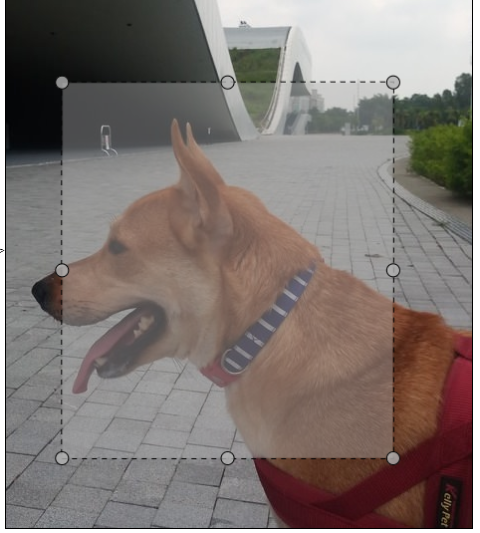
本日小结
今日练习使用 Image.cropX、Image.cropY 达到图片裁切的效果。
并且做出让使用者能够自订裁切区块的功能。